Unbounce HubSpot Integration: Seamlessly Sync Your Leads
Need to get leads over from Unbounce to Hubspot? This comprehensive guide to integrating the two will show you exactly how.
Unbounce is a landing page builder and conversion platform that allows you to create stunning and highly converting landing pages without any coding knowledge. With its user-friendly drag-and-drop editor and a plethora of customizable templates, Unbounce makes it easy for marketers to create, launch, and optimize landing pages that drive more leads.
Hubspot is an all-in-one inbound marketing, sales, and customer service platform that helps businesses attract, engage, and delight customers. It offers a wide range of tools, including CRM, email marketing, marketing automation, analytics, and more, to help businesses grow and succeed.
Table of Contents
Benefits of integrating Unbounce and Hubspot CRM
By integrating Unbounce and Hubspot, you can harness the power of both platforms and streamline your marketing efforts. Here are some of the benefits of Unbounce Hubspot integration:
- Efficient lead management: With Unbounce and Hubspot integrated, all the leads captured on your Unbounce landing pages will be automatically sent to your Hubspot CRM. This eliminates the need for manual data entry and helps you save time and effort, ensuring that no lead falls through the cracks.
- Streamlined marketing automation: By connecting Unbounce and Hubspot, you can trigger automatic email campaigns, workflows, and other marketing activities based on the information collected from your leads. This helps you nurture and engage with your leads more effectively and drive them down the sales funnel.
- Improved lead segmentation and targeting: Once your leads are in Hubspot, you’ll be able to segment your leads based on their behavior and preferences, such as the forms they filled out. This enables you to send highly targeted and personalized marketing campaigns, which can boost your conversion rates and improve your ROI.
With just a few clicks, you’ll start seeing Unbounce form submissions in your Hubspot lead database.
What exactly does the integration do?
At its core, Unbounce’s native Hubspot integration allows you to “map” an Unbounce form to a Hubspot form.
This means that when a given form on your Unbounce landing page is filled out, the lead information is automatically sent to your Hubspot lead database, visible in Hubspot contacts:
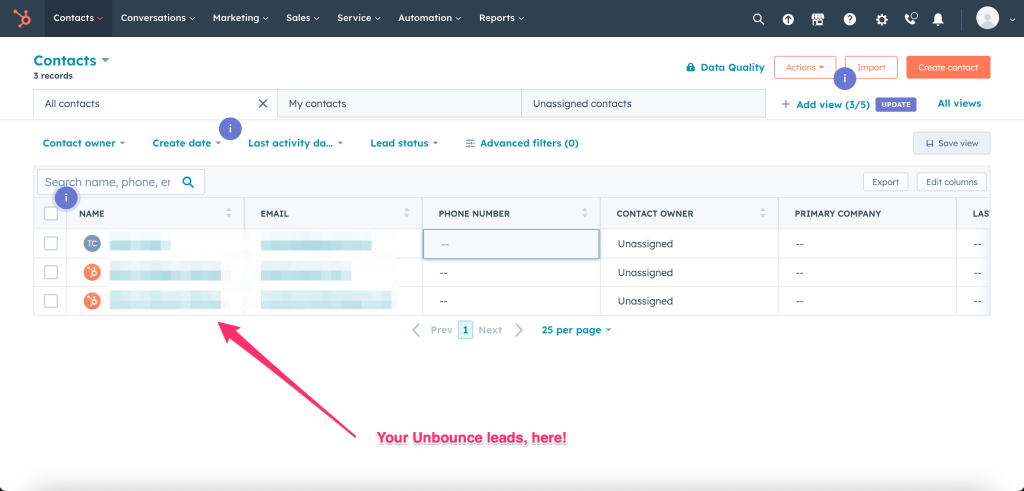
This eliminates the need for manual data entry and ensures that leads are captured in Hubspot in real-time.
Prerequisites to integrating Unbounce and Hubspot
Before you start with the integration process, it’s important to make sure you have the following in place:
- An active Unbounce account: To get started with, you need an active Unbounce account. If you don’t have one, sign up for a free trial or paid subscriptoin.
- An active Hubspot account: You’ll also need an active Hubspot account to integrate with Unbounce. Hubspot offers a free CRM plan with limited features, as well as paid plans with more advanced tools and capabilities.
- Administrator access: To integrate Unbounce and Hubspot, you need administrator access to both platforms. Make sure you have the necessary permissions to proceed with the integration.
Step-by-Step Guide to Unbounce Hubspot Integration
Now that’s sorted, let’s dive into the step-by-step guide to integrating the two systems.
- Log in to your Unbounce account: Go to the Unbounce website and log in to your account using your credentials.
- Navigate to the Integrations tab: Once you’re logged in, head to the Integrations tab in the Unbounce dashboard:
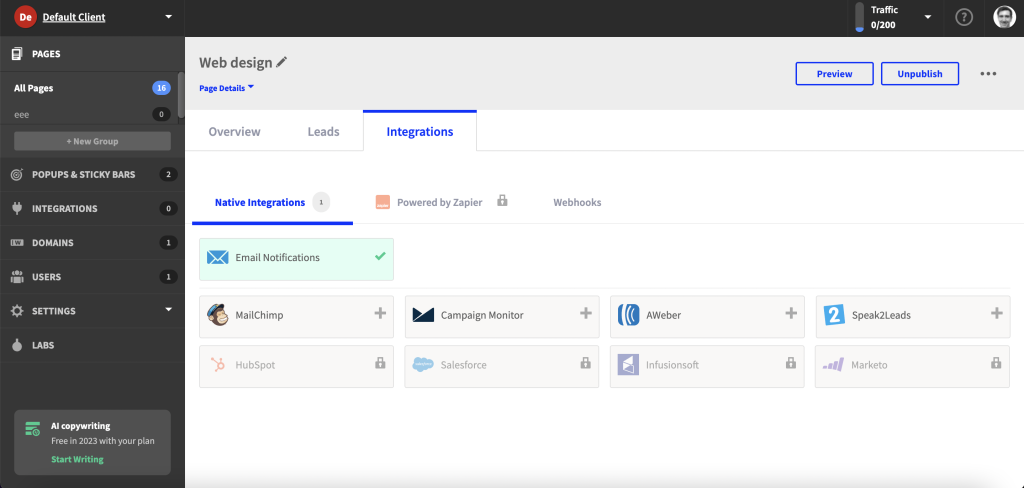
- Find and select Hubspot: In the list of available integrations, scroll down and find Hubspot. Click on the Hubspot integration card to proceed.
- Select your Unbounce landing page: From the list, choose the page you’d like to apply your Hubspot integration to. This page will only show pages with an Unbounce form, so if you don’t have one already, go back and create one.
- Connect your Hubspot account: Click on the “Connect” button to start the authorization process. You will be prompted to log in to your Hubspot account and grant permission to Unbounce to access your data. Follow the on-screen instructions to complete the authorization process.
- Map Unbounce fields to Hubspot properties: Once your Hubspot account is connected, you need to map the Unbounce fields (such as name, email, phone) to the corresponding Hubspot properties. This ensures that the data captured on your Unbounce landing pages is correctly transferred to Hubspot.
- Save and test the integration: Finally, click on the “Save” button to save your integration settings. Test the integration by sending a form submission on your Unbounce landing page and check if the lead appears in your Hubspot CRM.
Be sure to republish your page, as the Unbounce integration adds JavaScript to the page that will need to be saved.
More you can do once your Unbounce landing pages are integrated with Hubspot
Once you have successfully integrated your landing page(s), you can further customize the integration to suit your needs. Here are a few ideas on how you can enhance your Unbounce Hubspot integration:
- Create custom Hubspot properties: If the default Hubspot properties don’t cover all the data you collect on your Unbounce landing pages, you can create custom properties in Hubspot and map them to the corresponding Unbounce fields.
- Set up lead scoring: Use Hubspot’s lead scoring feature to prioritize your leads based on their behavior and interaction with your landing pages. This helps you focus on the most valuable leads and allocate your resources more effectively.
- Trigger workflows and email campaigns: Leverage Hubspot’s marketing automation capabilities to trigger workflows and email campaigns based on the data captured from your Unbounce landing pages. This helps you nurture and engage with your leads more efficiently.
Troubleshooting Common Unbounce Hubspot Integration Issues
In some cases, you may encounter issues while integrating Unbounce and Hubspot. Here are a few common problems and their solutions:
- Leads not appearing in HubSpot: If you’ve successfully integrated Unbounce and HubSpot, but leads aren’t showing up in your HubSpot CRM, ensure that you’ve mapped the Unbounce fields to the HubSpot properties correctly. Additionally, verify that you’ve chosen the appropriate landing pages for the integration.
- Integration not working after updating landing pages: If you update your Unbounce landing pages and the integration ceases to function, you might have altered the Hubspot form fields or removed fields that were previously mapped to HubSpot properties. Be sure to update the integration settings to accommodate the changes in your landing pages. Also, be sure to check the Hubspot JavaScript is still in place – if in doubt, re-add the integration.
- Errors during the authorization process: Should you experience issues when connecting your HubSpot account to Unbounce, double-check that you possess the required administrator permissions and that your HubSpot account is active.
- ‘Bad request’ error: Encountering a ‘bad request’ error with the Unbounce and HubSpot integration? Try disabling the Captcha option in your HubSpot form settings.
- Leads discrepancy between Unbounce and HubSpot: If you notice more leads in HubSpot than in Unbounce, turn off HubSpot’s “Collect data from website forms” feature to an invalid form submission from being recorded.
- Setting up field mapping: To map Unbounce form fields to HubSpot properties, adjust the field mapping settings after setting up the integration. For more information on this, refer to the integration docs.
Introducing a better way to collect leads
Whilst the native Unbounce/Hubspot integration is a great place to get started, there’s an even better way to elevate your lead generation game.
Enter Growform, the form builder designed specifically for lead generation, with a goal of increasing your conversion rates:
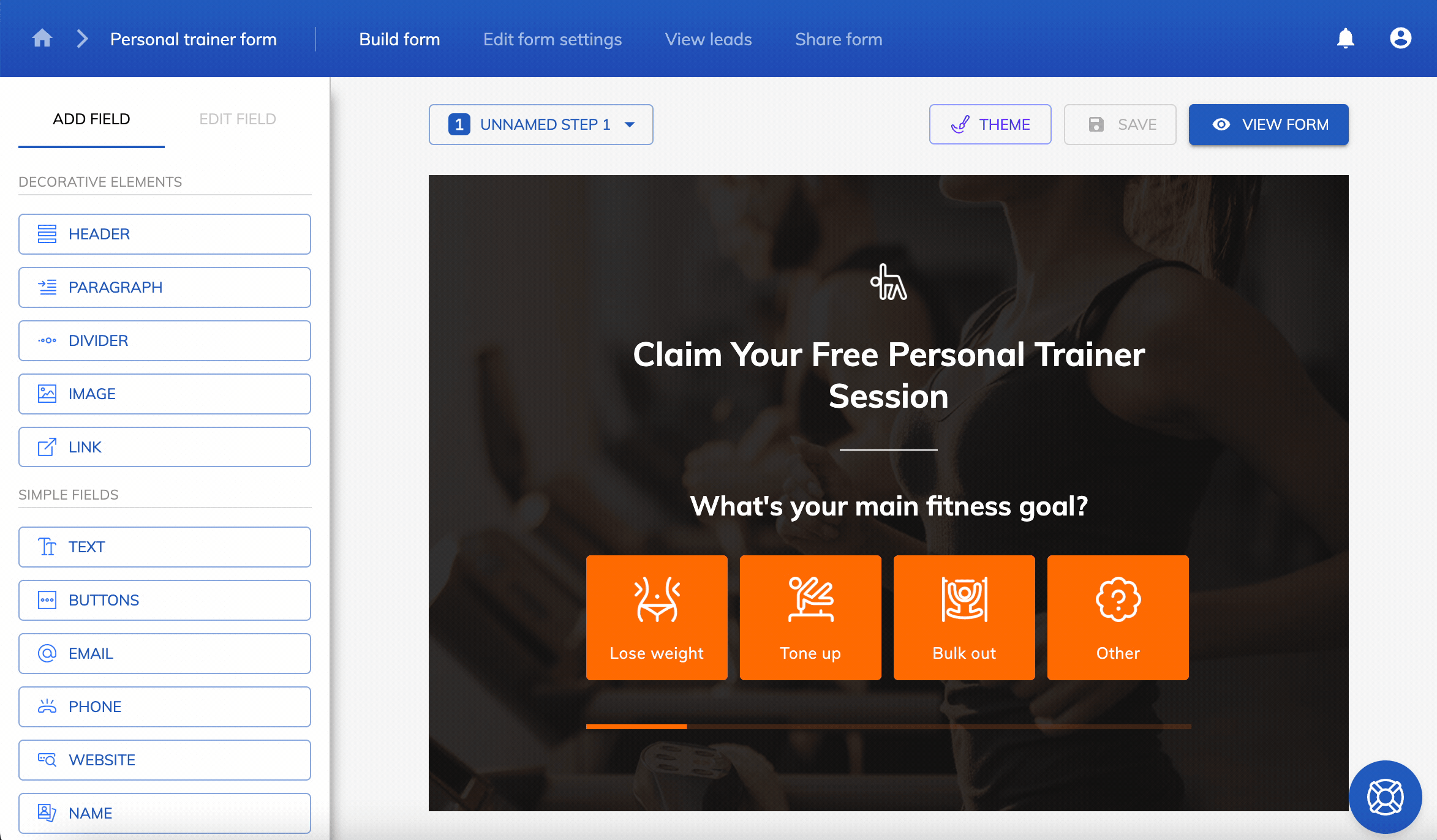
With Growform, you can capitalize on advanced features like conditional logic and over 20 best-practice templates, ensuring you never miss a lead. And with seamless Zapier integration, you can effortlessly send your leads to virtually any platform – including Hubspot.
If you’re ready to try a better way to collect leads, go ahead and get started with a 14 day free trial.
Recent Posts
- 6 Essential Mobile Form Design Best Practices for Higher Conversions
- We Review the Best B2B Lead Generation Tools to Supercharge Your Campaigns
- Typeform Pricing: Uncover Hidden Costs & a Better Alternative
- How to Optimize B2B Lead Scoring for Faster Sales Closures
- Here Are the Best Google Forms Alternatives for More Efficient Data Collection
