How To Track Google Analytics Goals With Growform
If you want to find out how many users get through each step of your form, you’ll love our Google Analytics integration.
Already added your tracking ID to Growform and just need to which events/pageviews we send to Google Analytics? Click here.
You’ll end up with something like this:
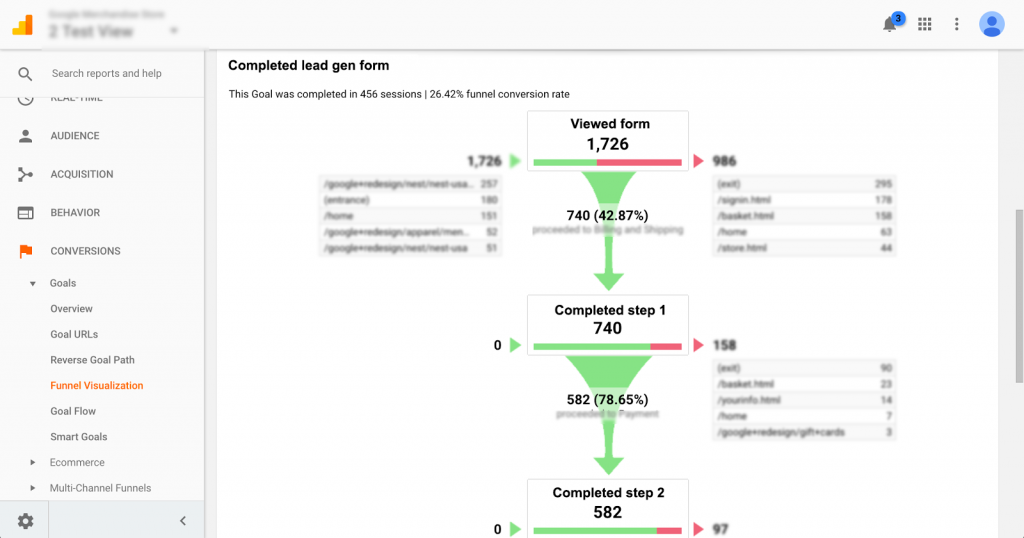
Table of Contents
1 – Take note of your Google Analytics Tracking ID
First, log into Google Analytics and navigate to “Admin” under your chosen property. At time of writing, admin is represented by a cog at the bottom of the screen:
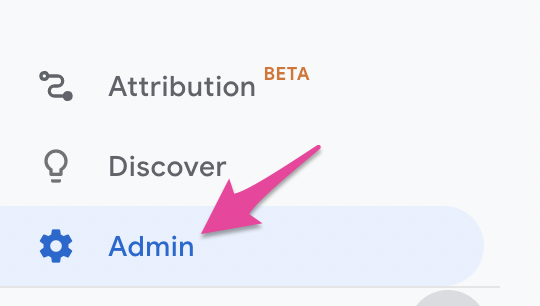
Once you’re in the admin section, hit “Tracking info”:
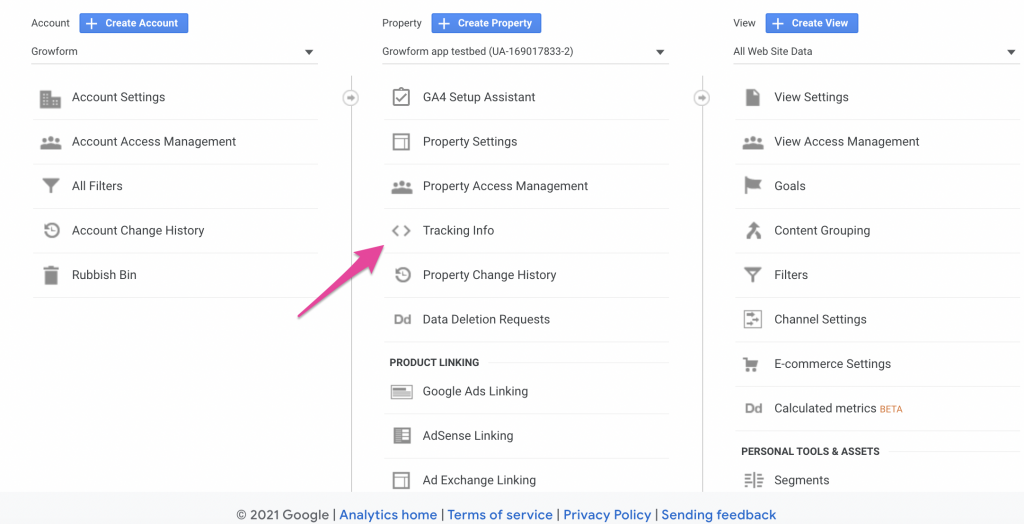
You can then navigate to “Tracking code” and find your ID as follows:
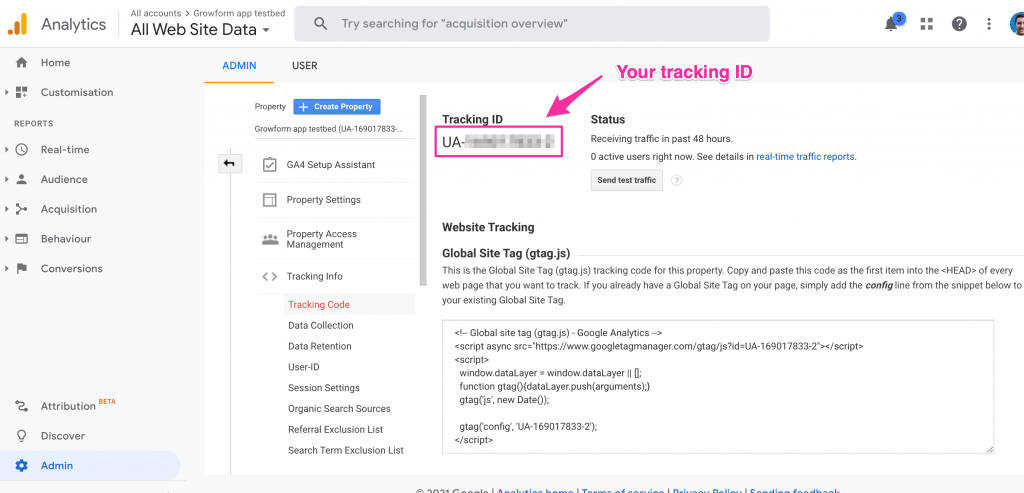
Your tracking ID begins with “UA-“.
Using a new GA4 property? If so, your “measurement ID” will start with G, and can be found under Admin > Data Streams. You may need to set up a web data stream in order to send us events – but apart from that, setup is the same.
Copy your tracking ID to your clipboard – you’ll need it in the next step.
2 – Paste your tracking ID into Growform
Now, navigate to “Edit form settings” in your Growform form, then “Tracking & tagging”, and look for the Google Analytics integration:
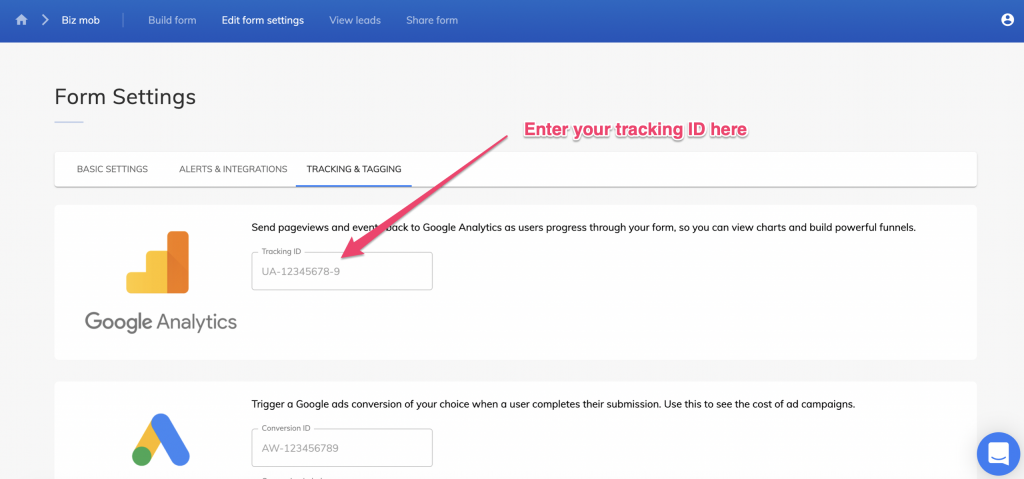
You’ll then need to simply paste the Google Analytics Tracking ID you found in step 1 into the box.
Don’t forget to hit the save button at the bottom of the page!
With that, you’re all set up!
What does Growform send to Google Analytics?
Once you’ve added your Tracking ID to Growform, we’ll start sending events to Google Analytics as users fill in your form.
For Universal Analytics (UA-) properties, here are the events we send:
| Action | Category | Label | |
| On loading the form | growformFormViewed | (Your form ID) | – |
| On step completion | growformStepCompleted | (Your form ID) | (The step number that was completed) |
| On form completion | growformFormCompleted | (Your form ID) | – |
For GA4 (G-) properties, we send these events:
| Action | formId | stepNumber | |
| On loading the form | growformViewedForm | (Your form ID) | – |
| On step completion | growformCompletedStep | (Your form ID) | (The step number that was completed) |
| On form completion | growformCompletedForm | (Your form ID) | – |
Your form ID can be found in the URL when you’re editing a form:
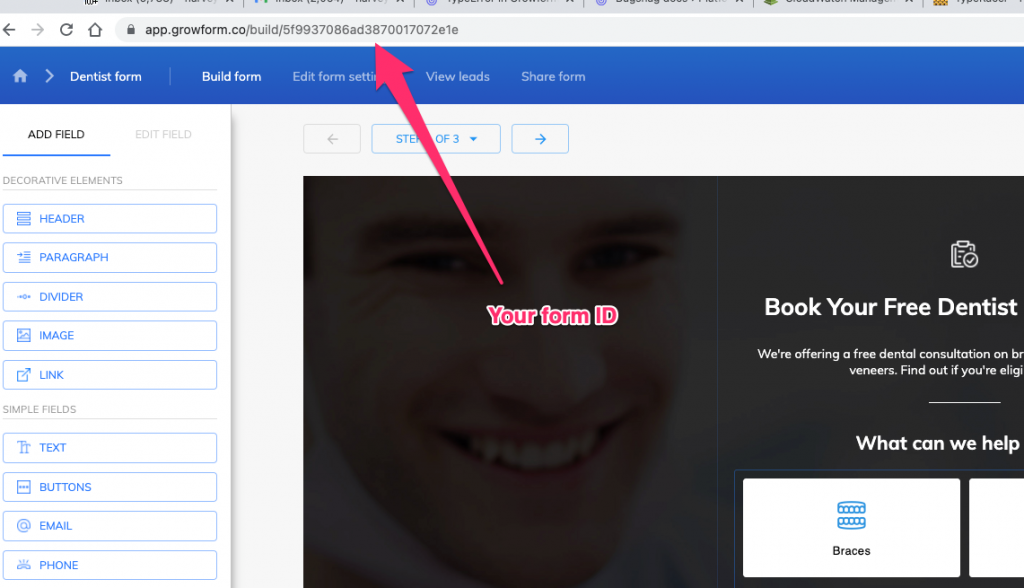
How to create goals and a funnel in Google Analytics
Let’s say we’re on a Universal Analytics property (UA-), and have a 2 step form (not including the thank-you page). Our form ID is “1234-MYFORMID”.
We would first create a goal for when users load the form:
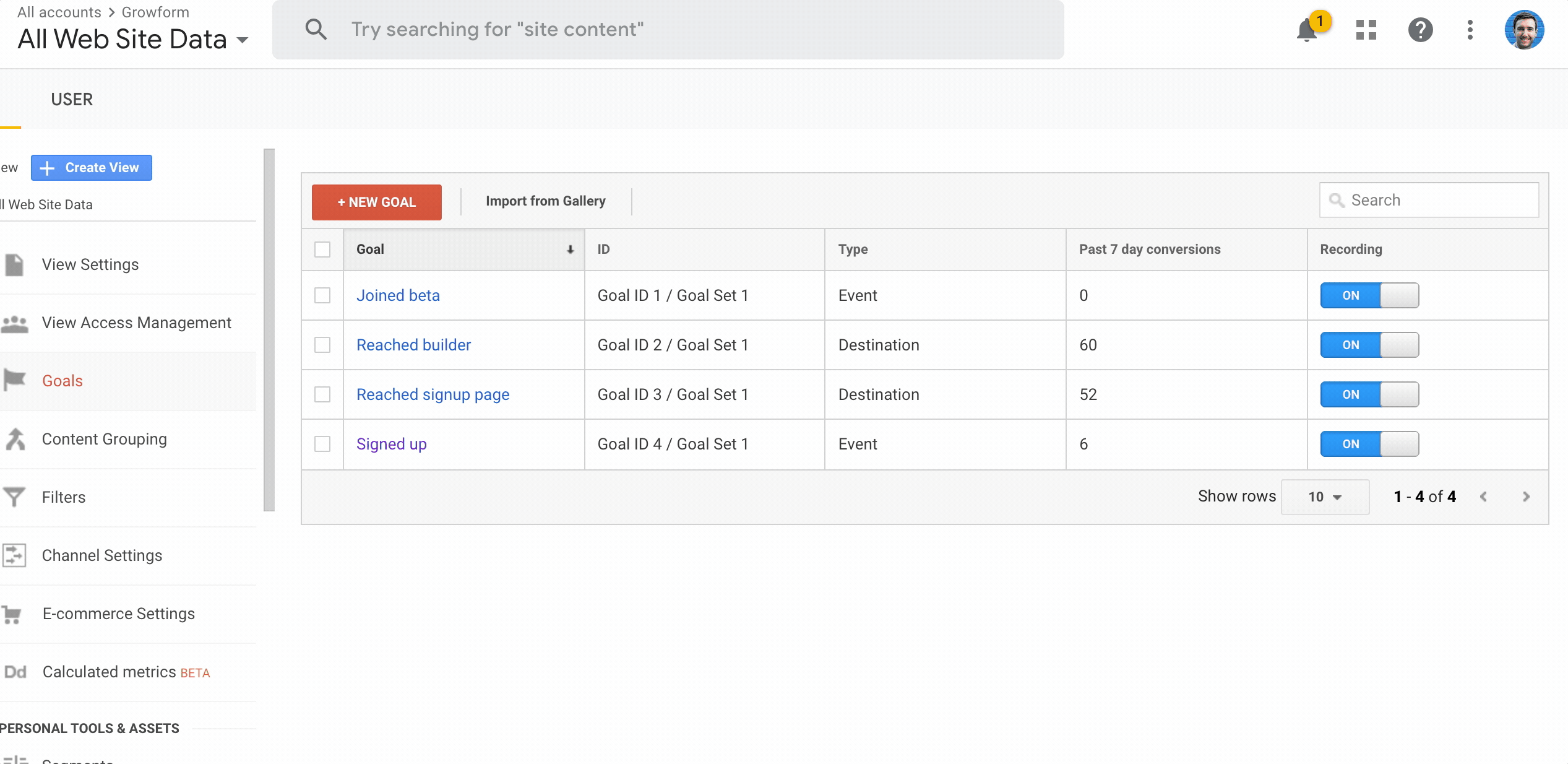
…and then create goals to the following values:
- The growformStepCompleted action, with category set to “1234-MYFORMID” and the label set to “1”.
- The growformStepCompleted action, with category set to “1234-MYFORMID” and the label set to “2”.
- The growformFormCompleted action, with category set to “1234-MYFORMID”.
Once you have goals for each step of your form, you can use Google Analytics’ “funnel visualisation” report under Conversions > Goals > Funnel visualisation to visualise the whole funnel!
A note on achieving optimal setup
Under the hood, the Google Analytics tag is fired from the page it’s embedded on – so you may start to see events fired from strange places (form.growform.co) if you link to the page.
To avoid this and the possibility of double-counting users, best practice is to create a new Google Analytics property just for your Growform form(s)!
Need help with Google Analytics? Our team are experienced in tracking and able to help via online chat within your account.
Recent Posts
- 6 Essential Mobile Form Design Best Practices for Higher Conversions
- We Review the Best B2B Lead Generation Tools to Supercharge Your Campaigns
- Typeform Pricing: Uncover Hidden Costs & a Better Alternative
- How to Optimize B2B Lead Scoring for Faster Sales Closures
- Here Are the Best Google Forms Alternatives for More Efficient Data Collection
