How To Set Up Contact State With Growform
Contact State allows you to verify the provenance of your leads, letting you sell leads to organisations with sophisticated compliance requirements.
Contact State usually requires a snippet to be installed on your landing page. But we’ve made it even easier by creating a 1-click integration!
Table of Contents
1 – Get your Contact State landing page ID
First, you’ll need to log into Contact State and grab your landing page ID. If you’re not sure what this is, just contact their support.
2 – Log into Growform and navigate to tracking & tagging
Next, you’ll need to log into Growform.
Open up your form, then hit “Form settings” on the top blue bar. From there, go to the “Tracking & tagging” tag.
You’ll need to look for the “Contact State” integration. At time of writing, it’s the 5th integration down:
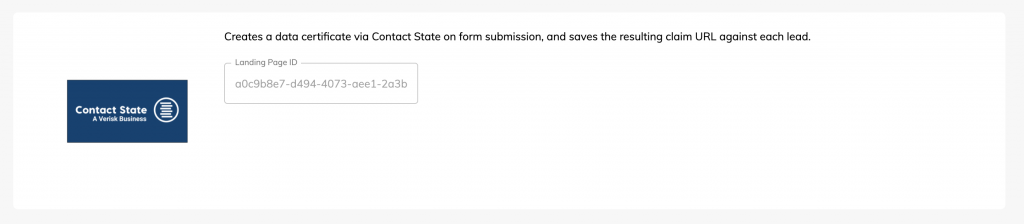
Next, simply paste in the landing page ID you copied on step 1.
Be sure to hit “Save form settings” at the bottom of the page – and that’s it!
3 – Test your new integration
To test your integration, just open up your form and send a test lead through.
When you hit “View leads” inside Growform (or hook your form up to email or Zapier integration), you will notice a new field called “Contact State Claim URL”. This is the claim URL for this particular lead.
Typically, this would then be synchronised to a data provider or CRM to allow retrieval of the Contact State lead certificate.
As per Contact State’s terms (and as is good practice), you must let users know you’re tracking via Contact State. Contact State provide examples of widgets you can add to your form or landing page here.
Technical notes & error messages
Timeouts & slow connections
The integration has been built with a 7 second timeout to allow Contact State to generate the certificate once a user submits the form.
In other words, if Contact State were to take longer than 7 seconds to generate a certificate for a particular lead, the Contact State request would be abandoned and the form submitted without it.
During our testing, we found this more than long enough – but if you are experiencing timing issues, please contact support and we can adjust it for your installation.
“Cscertify not found” error
If you see this error, it means that the Contact State javascript library has not loaded properly on your form.
It should be noted that we load this snippet via Google Tag Manager, so this may point to an issue with your Google Tag Manager implementation. You will see this error if you’re using an old version of our custom Google Tag Manager containers – and should update them.
You will also see this error when previewing a form, as preview mode does not load up the Google Tag Manager child container. To fix this, test the functionality on a live form.
Finally, you might see this error if your client is deliberately blocking third party scripts via an adblocker or similar.
Got feedback? We’re committed to being the #1 form builder for the lead generation community, so please let us know how we can make our Contact State integration better.
Recent Posts
- We List 9 Landing Page Best Practices to Maximize Conversions
- We Review the Best Lead Qualification Tools to Identify High-Intent Prospects
- We Breakdown 5 Lead Magnet Landing Page Examples (Plus Actionable Tips)
- Our Top Picks for Real Estate Lead Generation Companies to Boost Your Business
- How To Send Conversions To Facebook/Meta via Conversion API (CAPI)
