Helpful Summary
- Overview: Learn how to create a multi-step form quickly using Growform with our step-by-step guide.
- Why you can trust us: Growform is a top multi-step form builder that’s trusted by companies like Stax Payments, Reach Web Assets, and BeMarketable.
- Why this is important: Multi-step forms enhance user experiences by presenting questions one at a time, helping to prevent information overload and form abandonment.
- Action points: Transition to Growform’s no-code multi-step forms and watch your completion rates soar.
- Further research: Visit the Growform blog and YouTube channel for more insights on multi-step form-building and optimization.
Want to Improve Your Form Completion Rates?
Multi-step forms are lifesavers if you need to collect lots of information from website visitors.
They help eliminate the form fatigue that’s killing your conversion rate and preventing your landing pages from operating at max efficiency. And while you can program multi-step forms from scratch, no-code solutions make the building process super simple.
Want to learn how to build a multi-step form in minutes? This Growform guide covers the process with in-depth steps and screenshots… so read on!
Why Listen to Us
Growform helps thousands of customers—business owners, lead generation experts, digital marketers, and more—build responsive multi-step forms.

We understand what individuals and brands need in a form builder and have developed a tool that delivers: a simple, low-code editor and templates for creating responsive multi-page forms with conditional logic.
What Is a Multi-Step Form?
A multi-step form is a questionnaire divided into multiple steps and pages to make it less daunting to complete. Each question has its own page, providing space for decorative elements and advanced fields that make the form more appealing and intuitive.
Multi-Step Forms vs. Single-Step Forms
To get the definitions out of the way, single-step forms present all of a form’s fields or questions on one page. Multi-step or multi-page forms break those same fields and questions up into distinct steps that users click through one at a time… like this:
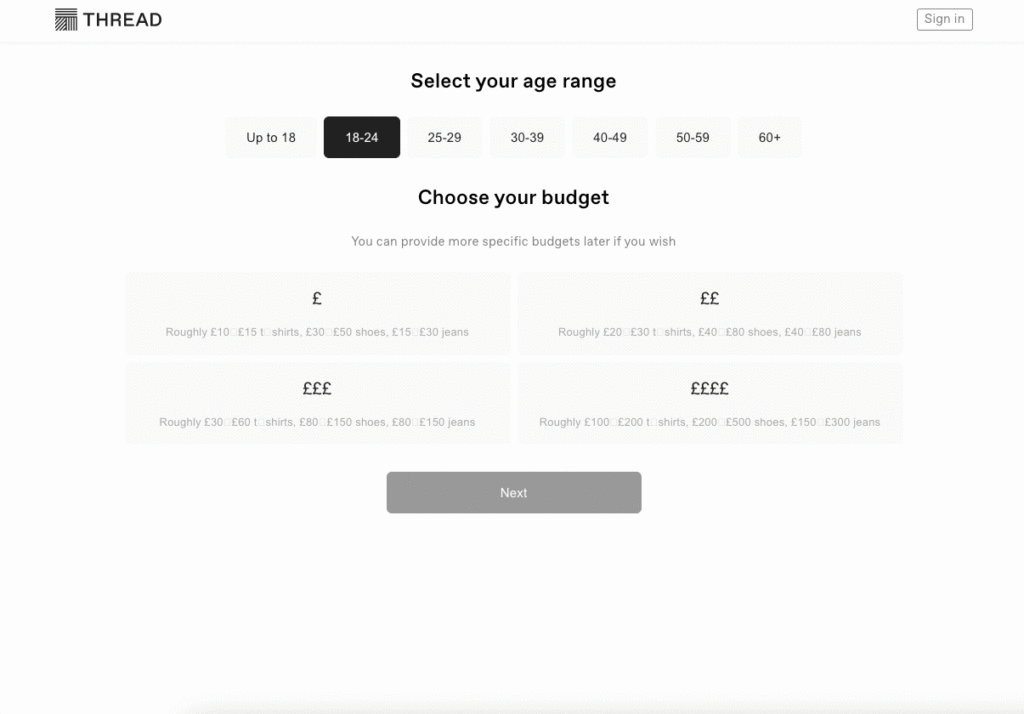
Studies have shown that breaking your forms up into multiple chunks is less overwhelming for users, which leads to higher completion rates, more leads, more conversions, and better data. This is especially useful if you need to collect a lot of info from users.
How to Build a Multi-Step Form with Growform
Step 1: Create a Growform Account
Go to growform.co and click “Start building for free” at the center of the homepage or “Free trial” at the top right.
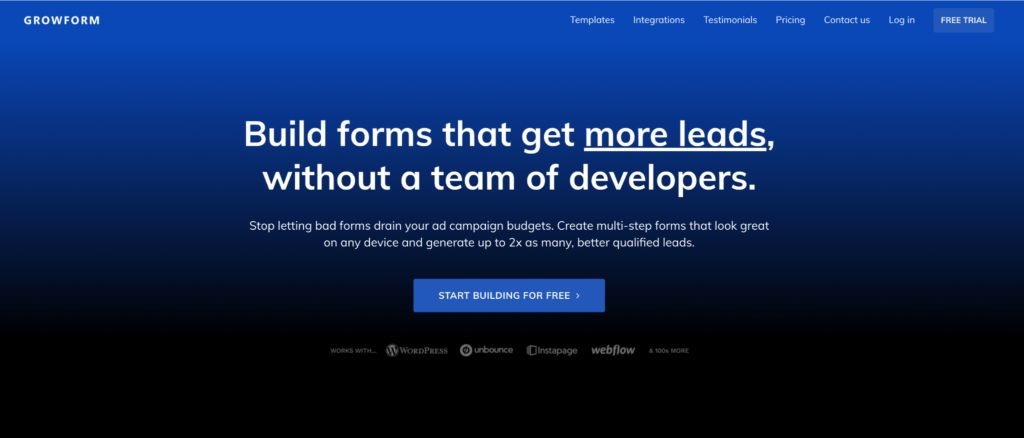
Either button will redirect you to a new page where you’ll get a prompt to create an account and start a 14-day free trial (yup—we let you test-drive the app before committing!).
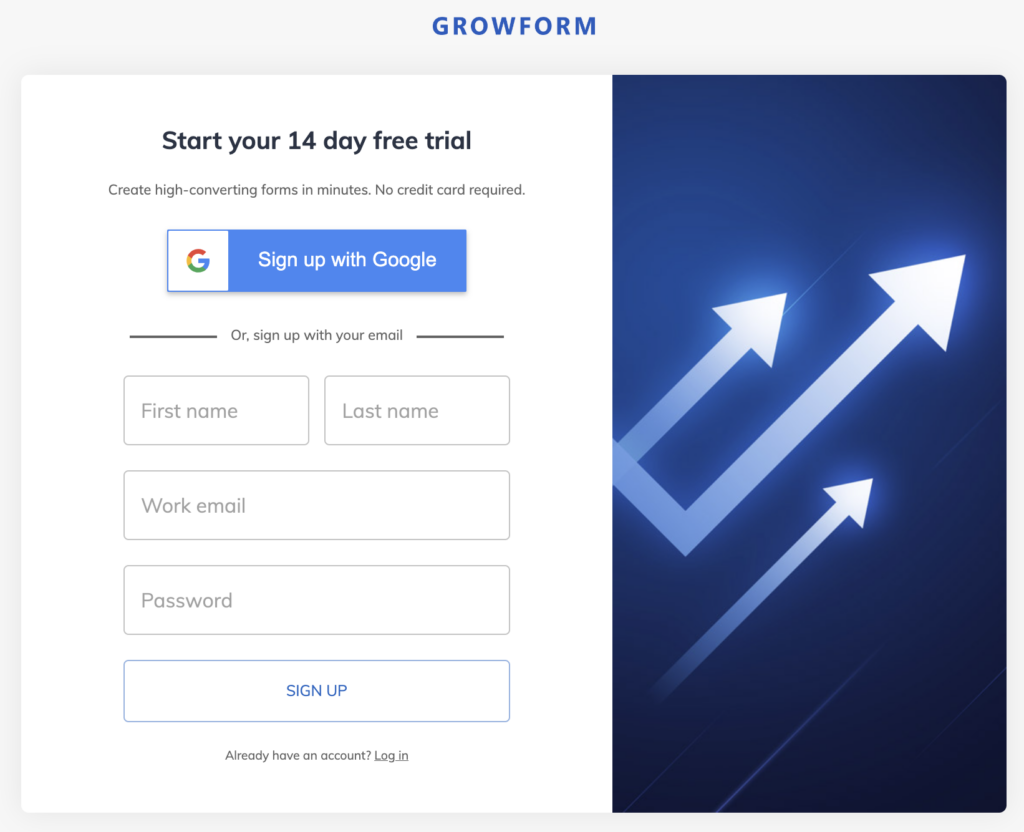
You can either sign up with your Google account or manually input your details.
Step 2: Select a Form Template or Start from Scratch
Once in the app, you’ll see a “Create new form” card. Click it and you’ll be able to select any of our pre-built templates from the dropdown. We have options for all kinds of industries—from solar and construction to SaaS and finance.
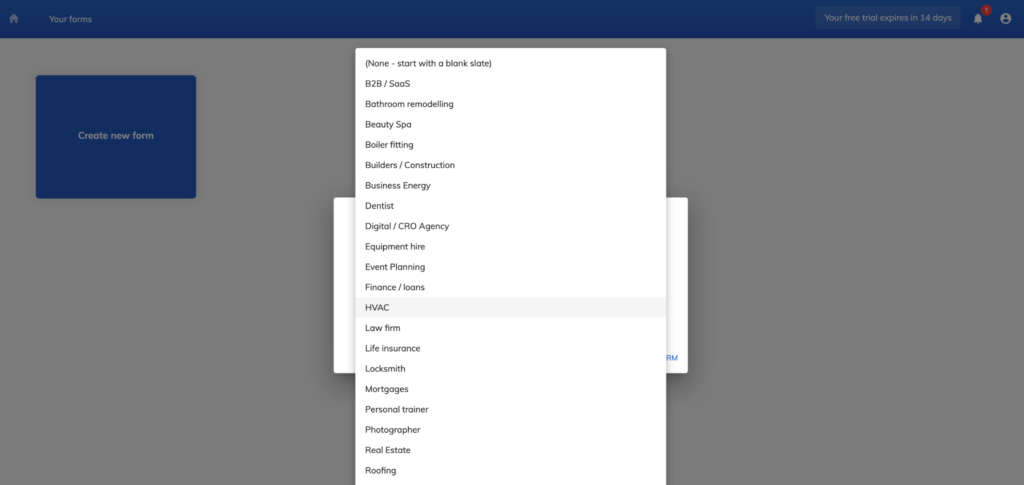
Next, name your form and hit the “Create form” button.
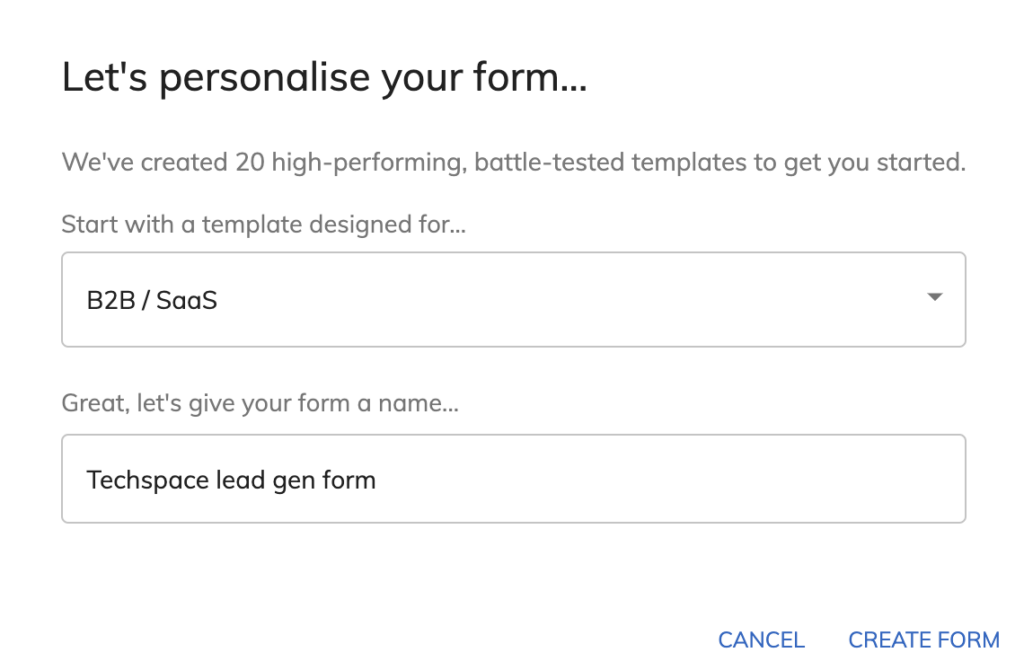
Alternatively, start your form from scratch by selecting “(none – start with a blank slate)” from the template menu or skipping the template selection completely and simply clicking “Create form”.
Step 3: Build or Edit Your Form
If you opt to build from the ground up, Growform will take you to a form builder interface with two steps—one sample question and a contact page—plus a confirmation message. The builder lets you tweak any of these steps and add more pages as needed.
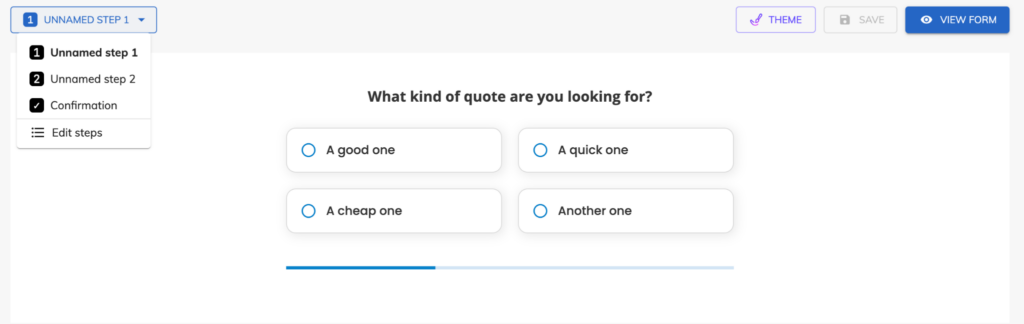
You’ll also be able to customize your form theme and add relevant fields like headers, images, buttons, checkboxes, and more.
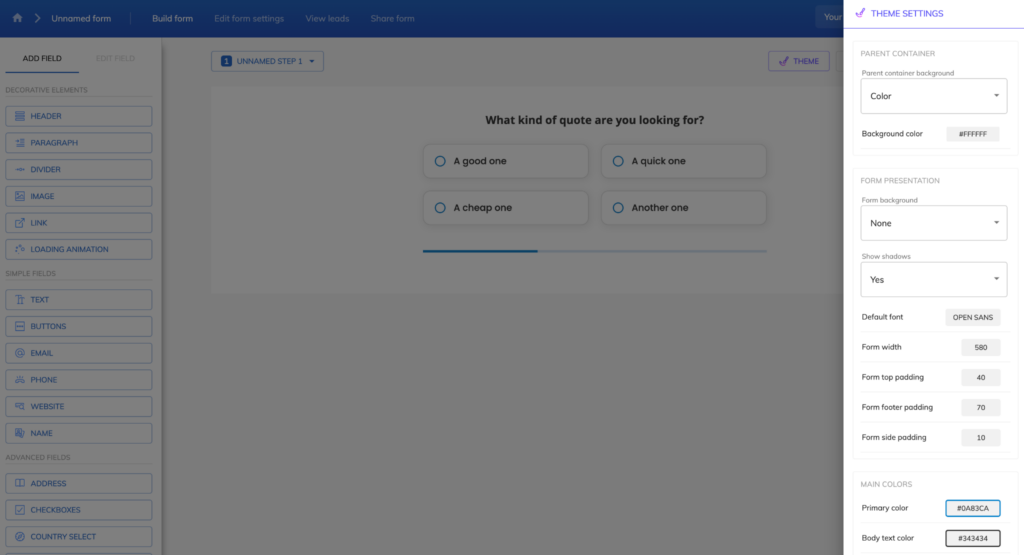
Meanwhile, if you select a pre-built template, you’ll see multiple steps, questions, and fields that match your chosen industry. For example, the template below is for B2B SaaS products and includes five steps plus a confirmation message.

Each step is designed to gather relevant prospect data and qualify leads effectively. Like the from-scratch process, Growform’s form builder interface lets you edit steps, theme settings, and fields to fit your needs.
Step 4: Save and Preview the Form
After customizing the form to your satisfaction, secure all your changes in the editor by clicking “Save” in the top right corner.
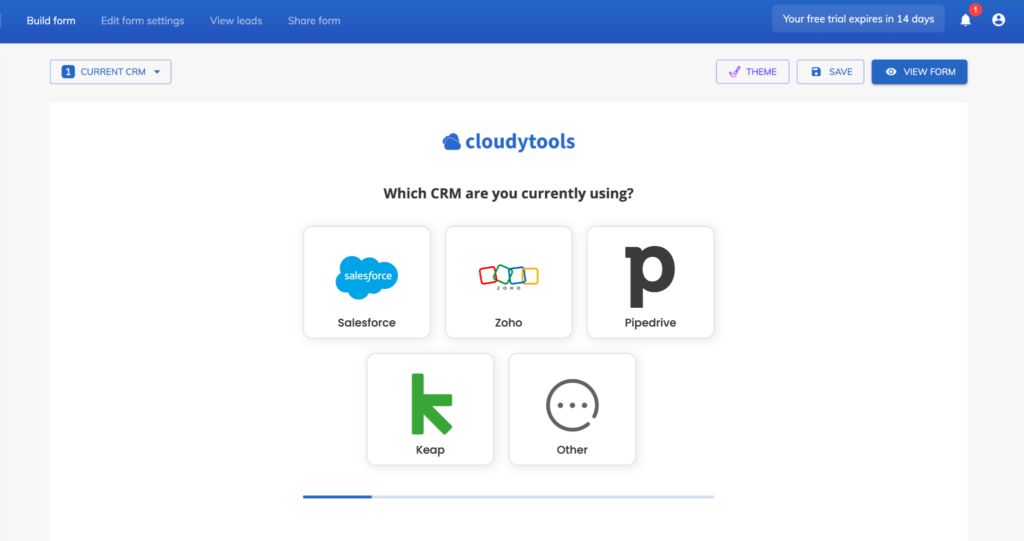
Then, tap on the “View form” button—it will take you to a new tab that simulates the exact experience respondents will get when your form goes live.
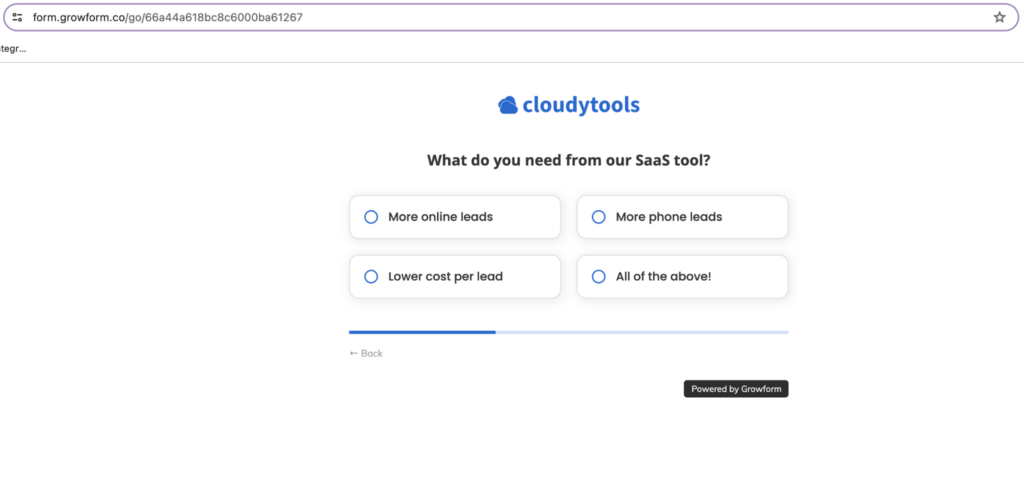
Step 5: Share Your Form
Now that your form is ready and you’re comfortable with the user experience, it’s time to share it. Do this by clicking “Share form” in the editor’s top left menu.
Here, you’ll see two sharing options (embedding the form directly on your site or showing it as an overlay when visitors click something) across multiple website and landing page builders.
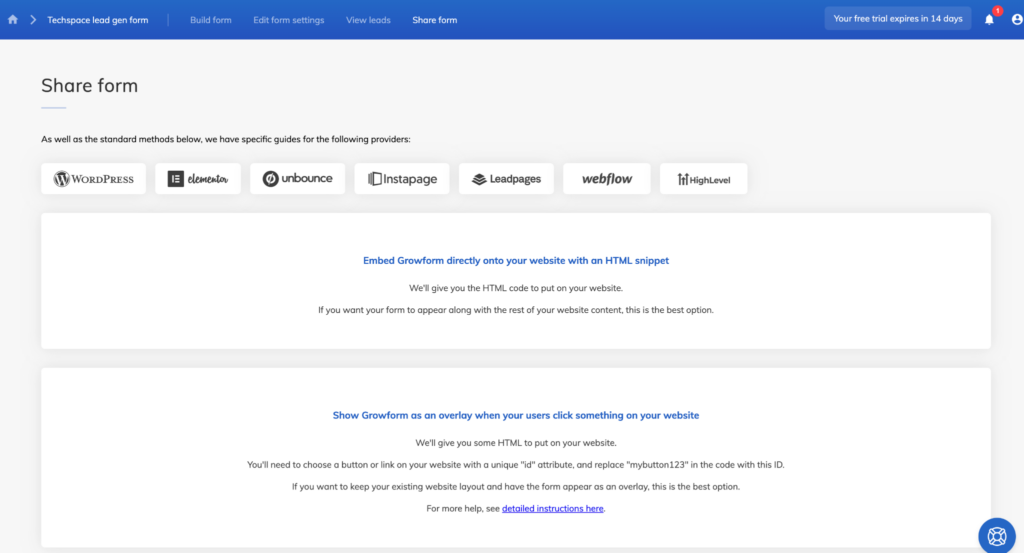
Currently, you can share Growforms on WordPress, Unbounce, Instapage, Leadpages, Webflow, and HighLevel. You can also link to your Growform from a social media post, blog article, or email.
Switch to Multi-Step Forms and Boost Your Leads
If you were conflicted before, we hope this article has convinced you of the superiority of multi-step forms. And, if you were worried about the potential complexity of building a multi-step form, this guide has shown that it doesn’t take much time or require coding knowledge.
Ready to start your multi-step form journey and generate more leads from your landing pages? Sign up for a 14-day free trial of Growform today!
